Focal DUAL MANAGER User Manual
Browse online or download User Manual for Car amplifier Focal DUAL MANAGER. Focal DUAL MANAGER User Manual
- Page / 17
- Table of contents
- BOOKMARKS



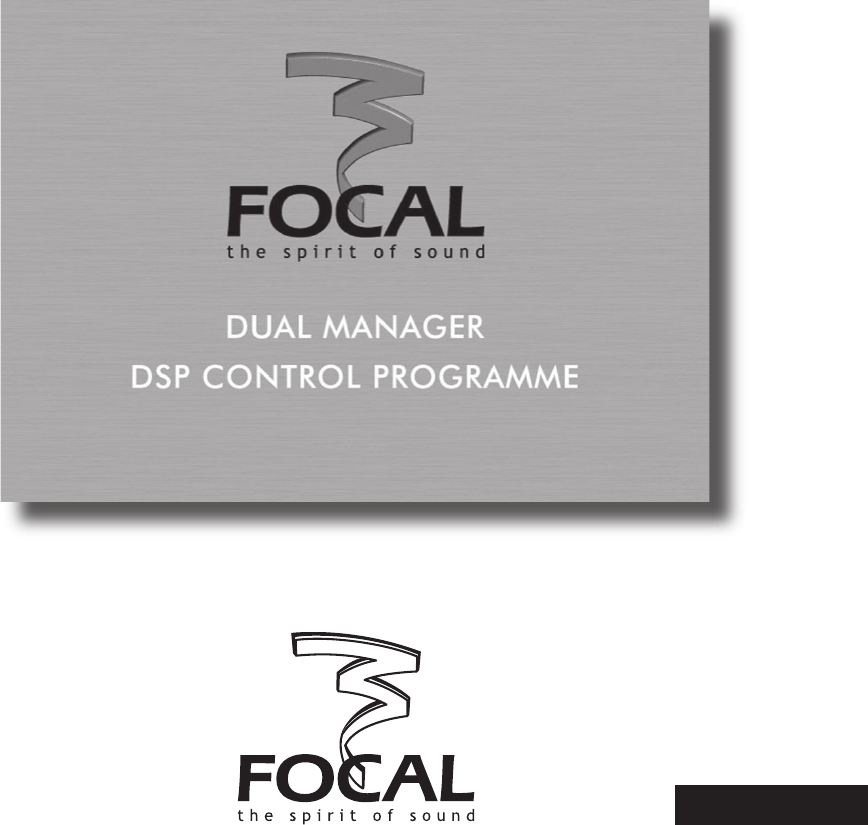
Summary of Contents
We thank you for choosing Focal amplifiers for your Car Audio system and for sharing our philosophy: “the Spirit of Sound”. This
Input sectionOutput sectionTime delay section10
4.5. Input section• ChannelThis defines the input channel(s) that is to be taken for digital processing and routed to the outputs it can selected bet
To operate the button locate the mouse cursor on it, then drag it towards the left or right until the desired delay value is reached. While moving the
In Administrator mode, the Equalizer section is even more powerful and provides some additional flexibility: each of the 30 bands can actually be oper
5.1. Special edition keysWhen a parameter is edited by selection among a drop-down list of values, some particular keys can be used to navigate throug
5.4. Default valuesBefore Dual Manager has been executed for the first time and Presets have been defined by the user, the amplifier firmware
5. Hints and tips• Software error messages“Amplifier is not connected. Program will be started in demo mode.”Software will work in Demo mode.“Ca
• Hardware connection errorsNote: In the event of such error messages being displayed, double check hardware, drivers, and restart program. In the wor
2. Installation2.1. System requirementsTo run the program you will need a PC with the following minimum configuration or specifications:• Supported Wi
2.3. Launching Dual ManagerAt the end of the previous step, a new shortcut has been created with a Focal Dual Manager icon on the computer desktop.To
Load menuSave menuPreferences menu04
3. Title bar and menusOn the title bar is displayed a line of text which looks like the following:Focal Dual Manager (Loaded Preset 1: No Name). Restr
3.3. Save menuWhen clicking on Save a pull down menu is displayed, enabling the following operations:• Preset 1 to 5When selecting one of the 5 Preset
4.1. OverviewBelow the Menus bar the screen comprises:- different areas corresponding to different processing functions or group of functions. Each o
Crossover typeCrossover slope and frequencyQ-bass section08
The following settings are available:• Crossover typeThis parameter defines the crossover operation mode, out of four possible ones: Band-Pass (both h
 (1 pages)
(1 pages)







Comments to this Manuals